Pre-Instructions #
*** If you have not yet completed the Dashboard Course, please do that first.
Course Link: https://member.devxchange.org/course/dashboards-planning-module/
For the following instructions, you will need to open your Journal sheet, located at the bottom of your Accounting Dashboard.
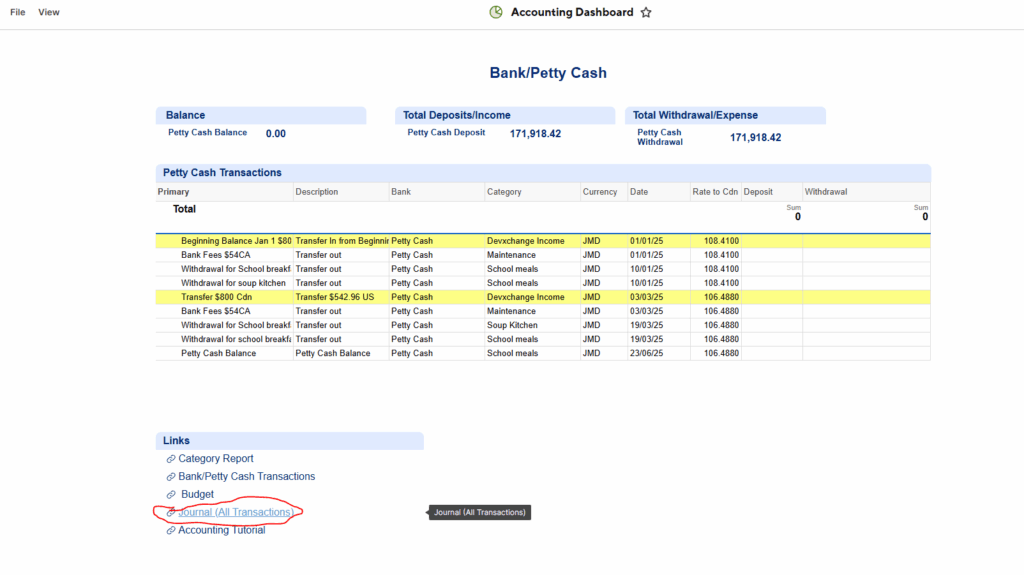
What Do You Need To Do? #
- Step 1: Update The Income To What Was Received
- Step 2: Add Expenses
Step 1 – Update The Income To What Was Received #
You will need to update the income column‘s placeholder amount, which is a rough estimate by our accounting team of what should be received.
You will delete our number and add the correct amount that was received.
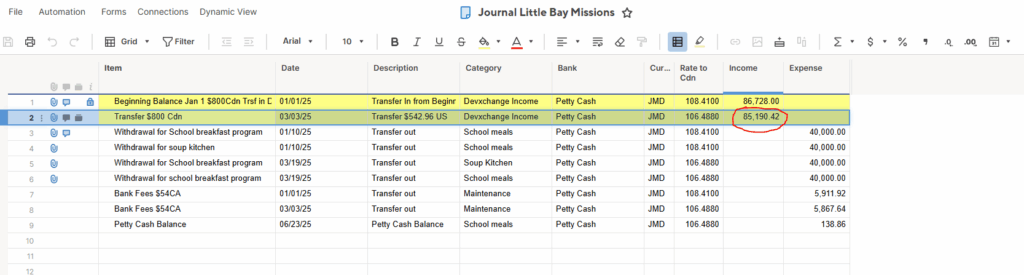
Once the income is corrected, double check the formula under Rate to Cdn is there, =income@row/amount in CDN sent
Use this Rate for the corresponding expenses during that period.
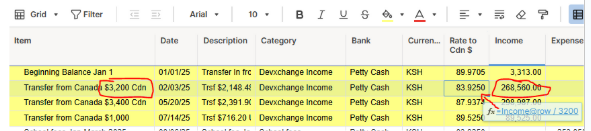
You will also need to upload proof of the received income amount. You can upload a:
- Bank Statement
- Bank Receipt
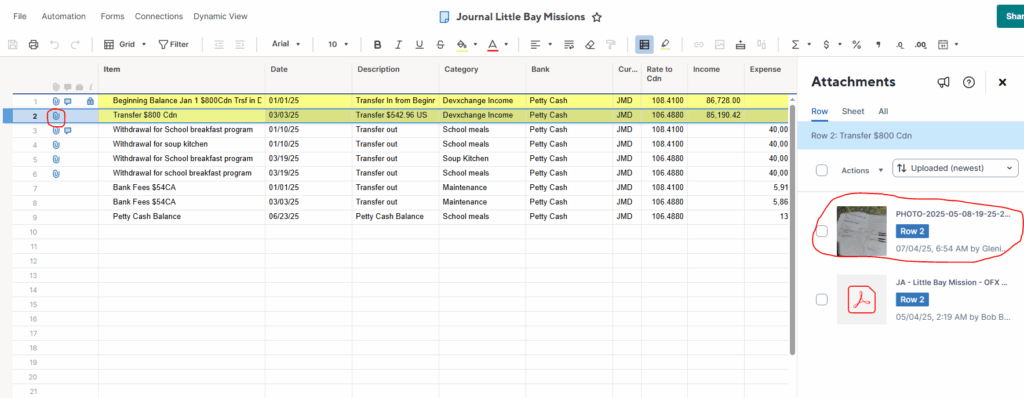
**You will notice an OFX receipt that Devxchange has uploaded initially when the transfer is sent. There should be this receipt and your receipt attached for each transfer.
These should be updated and uploaded within 30 days of the transfer.
Step 2 – Adding Expenses #
For each expense item you have, please add a row. Add the details of the item, the date of purchase, what category in your budget it falls under, select the bank, the currency and enter in the Expense column the amount in local currency.
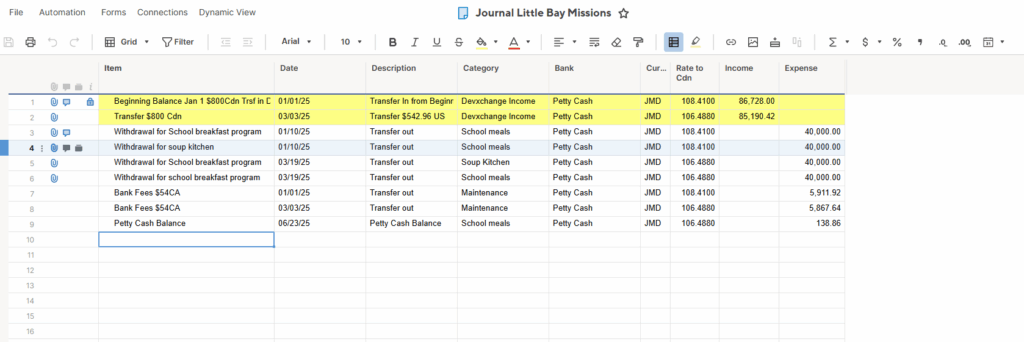
Upload your receipt for the expense by clicking the paperclip column on the left in the row to attach your receipt. It is okay to use a picture of a receipt if its not a digital receipt.
***Please note we are asking that all implementing partners now carry a receipt book and create their own receipts that the merchant can sign as proof they received our funds.
***For any previous items where receipts were not available and you now have no proof, please create a log of the items and have the treasurer of the board of your group or another relevant team member sign off on the log of items. We will not accept this form of proof in the future. This is for all retro expenses. Please make sure to start using receipts.




